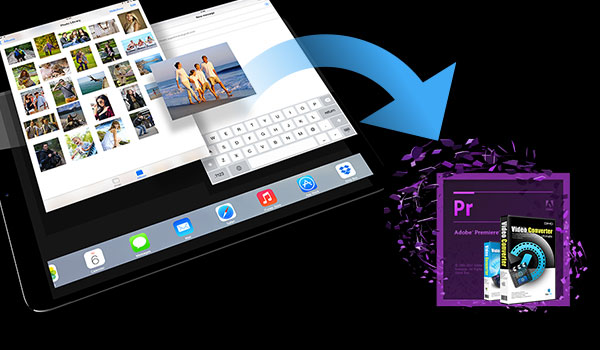Method 1: Convert MOV(QuickTime) files to Android friendly formats
The key to make it possible to transfer and put MOV files onto Android is to convert the QT MOV videos format to Android gadget friendly format i.e. MP4 with H.264 codec by using a video converter. And here comes Dimo Video Converter Ultimate for Mac. This Video Converter for Android is a powerful program that can easily convert or compress all videos including MOV, MTS, MKV, AVI, MPG, VOB, 3GP, FLV, etc to Android supported format for playback with ease up to 4K resolution.
In addition, it provides user-friendly interface and super-fast converting speed so as to save you trouble and time when process a video conversion. Plus, lots of video presets are provided for kinds of Android devices like HTC phones, Samsung Galaxy S7/S7 Edge, Note 5, Nexus, Blackberry, Galaxy Tab S2, Kindle Fire, Google Nexus 7/10, Nook HD, etc. with the best settings for playback on a certain Android device. The equivalent Windows version is theDimo Video Converter Ultimate, which can convert .mov and more videos to Android and Windows/iOS devices on Windows PC (Widows 10 included.)
Free Download Dimo Video Converter Ultimate for Mac/Win:


Other Download:
- Cnet Download: http://download.cnet.com/Dimo-Vi ... 194_4-77376153.html
- Soft32 Download: http://dimo-video-converter-ultimate-for-mac.soft32.com/
Step 1. Add MOV video files
Launch the MOV Video Converter for Android program and add videos in the following two ways: 1> Click "Add File" button to choose .mov video file from your hard drive for converting. 2> Directly drag the movies you want to convert to the left item bar. To save your time, you can add multiple files for converting at a time by clicking "Add multi-file" or "Add Folder" since batch conversion is well supported.

Step 2. Choose output format
Choose output profile via clicking the "Select Format" bar. Here we recommend you select Android Phone or Android Tab from "Device > Android" as the export format. The output videos could fit on all Android devices perfectly. Or you can directly choose a suitable video format depending on your certain device, including Kindle Fire, Galaxy S7/S7 Edge, Galaxy Note 5, etc.
Step 3. Advanced Video, Audio Settings
The default settings may not satisfy you, and you can click the settings button to change the settings by yourself including video resolution, bit rate, audio sample rate, audio channel etc. for full screen playback smoothly.

Step 4. Start MOV to Android video conversion
Finally click on "Start" button of the best Android Video Converter to start encoding MOV to MP4 for Android. The progress bar will show you the conversion processing. Once the conversion finished, you can connect your phone with computer, and transfer the converted video files to Android phones or tablets for enjoyment on the go.
Method 2: Play MOV(QuickTime) files on Android Tablet/Phone with Android media player
If don't want to convert MOV files, you can directly play the files on your Android phone using the powerful and free Android media player like VLC Beta, MX Player, QQPlayer, etc.. But these players can't support all MOV files well like iPhone MOV, Canon MOV, Nikon MOV recordings... Anyhow, encoding MOV video to Android friendly format with a top MOV to Android phone converter is a better solution and you can play any MOV and other video files on Android without hassle.
Free Download or Purchase Dimo Video Converter Ultimate for Mac/Win:


Need the lifetime version to work on 2-4 Macs so that your friends and family can instantly broaden their entertainment options? Please refer to the family license here.

Kindly Note:
The price of Dimo Video Converter Ultimate for Mac is divided into 1 Year Subscription, Lifetime/Family/Business License: $43.95/Year; $45.95/lifetime license; $95.95/family license(2-4 Macs); $189.95/business pack(5-8 Macs). Get your needed one at purchase page.
Related Software:
BDmate (Mac/Win)
Lossless backup Blu-ray to MKV with all audio and subtitle tracks; Rip Blu-ray to multi-track MP4; Convert Blu-ray to almost all popular video/audio formats and devices; Copy Blu-ray to ISO/M2TS; Share digitized Blu-ray wirelessly.
DVDmate (Mac/Win)
A professional DVD ripping and editing tool with strong ability to remove DVD protection, transcode DVD to any video and audio format, and edit DVD to create personal movie.
Videomate (Mac/Win)
An all-around video converter software program that enables you to convert various video and audio files to formats that are supported by most multimedia devices.
8K Player (Mac/Win)
A mixture of free HD/4K video player, music player, Blu-ray/DVD player, video recorder and gif maker.
Contact us or leave a message at Facebook if you have any issues.
Related Articles:
- Best Way to import MKV Files to iMovie for Editing
- Watch Free Kids Movies Online/Offiline
- Top 10 Yoga Songs List and Best Yoga Music Download Tips
- How to Play 3D movies on Google Daydream
- How to Copy DVD to MacBook (Pro/Air) in the Simplest Way
- How can I Upload Spectre DVD to Amazon Cloud
- How to Solve Samsung TV Won’t Play MKV files
- How to Solve Samsung TV Won't Play MKV files
- How to solve Philips TV won't Play MKV files?
- How to solve Philips TV won't Play MKV files?
Source: Convert MKV for playback on Gear VR with 3D effect